Updating Operating System Certificates
In order for the Bodog Poker Software to perform optimally, your operating system must have the most up to date certificates. Use the step by step instructions below to ensure your operating certificates are up to date.
OPTION 1
Manually delete the expired certificate through your Certificate Manager:
For Windows XP:
1. Click the Start button and click ‘Run’. This opens the Run Dialog.
2. In the Run box, type ‘certmgr.msc’ and press Enter, which opens the Certificate Manager.
For Windows Vista:
1. Click the Start button, type 'certmgr.msc' into the 'Search' box and press Enter.
2. If you’re prompted for an administrator password or confirmation, type the password or provide confirmation. This opens the Certificate Manager.
For Windows 7:
Click the Start button, type 'certmgr.msc' into the 'Search programs and files' box and press Enter.
If you’re prompted for an administrator password or confirmation, type the password or provide confirmation. This opens the Certificate Manager.
For all versions of Windows, please follow these next steps carefully:
3. Right-click on the ‘Certificates – Current User’ heading in the left pane.
4. Select ‘Find Certificates’.
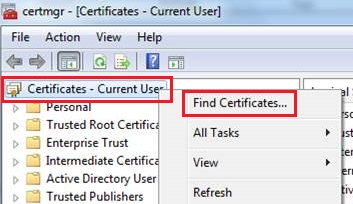
5. In the ‘Contains’ field, type ‘globalsign’ and click the ‘Find Now’ button.
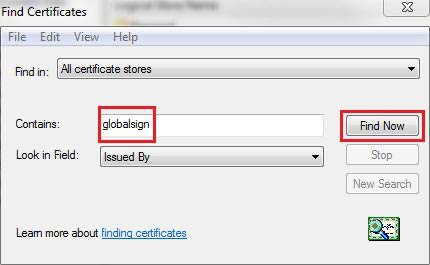
6. Click on the top column that reads ‘Expiration Date’. This’ll sort your certificates in order by date.
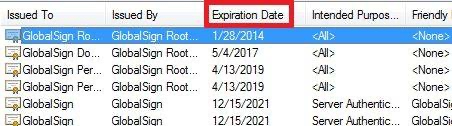
7. Scroll down to where the expiration date says either “1/28/2014” or “28/1/2014”. These are the ones we want to remove.
8. Click on that row to highlight the certificate.
9. Right-Click on the highlighted row and select ‘Delete’.
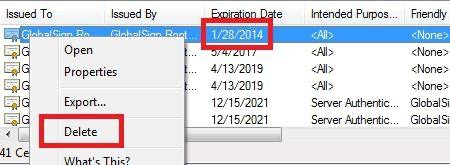
10. When it asks if you want to permanently delete the certificate, choose ’Yes’.
11. Do the same for both expired certificates.
12. Restart your computer.
13. Try to log back in to the Poker software.
14. If unsuccessful, follow these steps again as you may not have deleted all the expired certificates the first time around.
If trying it again doesn’t work, proceed to the next option…
OPTION 2
Perform a Windows Update:
1. Open Internet Explorer and go to http://update.microsoft.com/
2. On the left pane under ‘Select by Type’, choose ‘Software, Optional’.
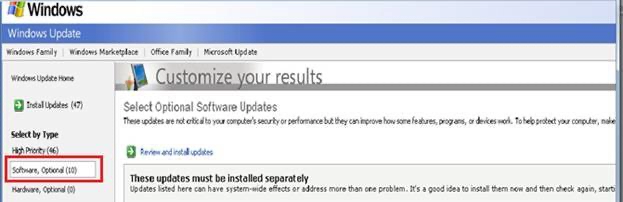
3. Choose ‘Select and install other updates’.
4. Under Microsoft Windows XP, look for and click ‘Update for Root Certificates for Windows XP (November 2013) KB931125’.

5. Download and install the update.
6. Restart your computer.
7. Try to log back in to our Poker software.
If neither Option 1 nor 2 worked, proceed to the last option…
OPTION 3
Specifically install Microsoft Update KB931125 Update for Root Certificates for Windows XP [November 2013]:
1. Go to http://www.microsoft.com/
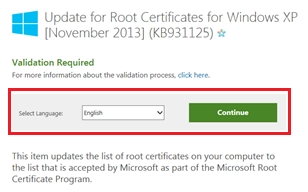
2. Proceed with the Windows Validation Component.
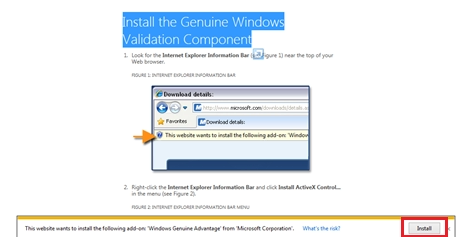
3. Download and install the update.
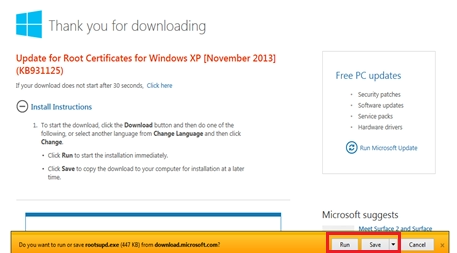
4. Restart your computer.
5. Try to log back in to the Poker software.